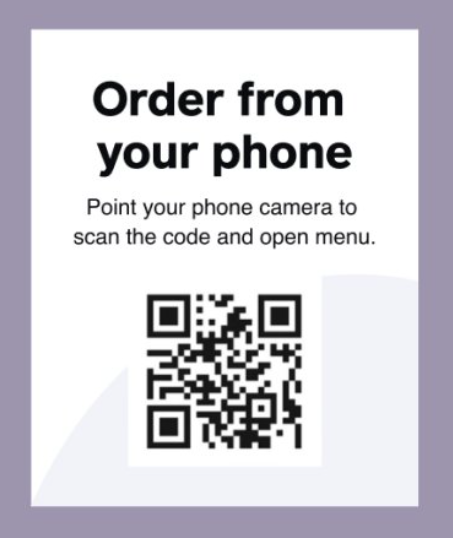Booking at WSFTA Managed Locations
Available to Members Only
When booking at these locations you are agreeing to fully abide by our location management Terms & Conditions found here: https://wafoodtrucks.org/vendor-terms-conditions Please make note of the “Frequency” and other location details. If you choose to book more often than is stated to be allowed, you will be cancelled without a refund. These locations are only offered to members and are meant to help fill gaps in your schedule.
**Please be sure to book under your FOOD TRUCK NAME and NOT your personal name (see image to the Right). This will ensure it is your FOOD TRUCK name that populates on our public calendars and not your personal first and last name.
It is highly recommended you use the option in your booking confirm email to add your newly booked date to your Google or Outlook calendar, helping you to prevent double-booking.
Most location schedules are automatically set to show dates available up to 90-days out on the calendar.
You can book and track your WSFTA schedule from your mobile devices with our Acuity Scheduling Client mobile app (just like using the website version, but better). This will also allow you to log in and book without having to re-enter your info each time and this will help to keep our public schedules consistent.
You can download the iPhone app version here:
https://apps.apple.com/us/app/acuity-scheduling-client/id1509524919
The Google app version is here:
https://play.google.com/store/apps/details?id=com.acuityscheduling.client.android&pli=1
When you open the app, use our scheduling link here:
https://wafoodtrucks.as.me/schedule.php
1. From the app home screen, tap +.
2. Tap the Business scheduling URL field and enter the scheduling URL.
3. Tap Add business.
To create a new account (see image right):
1. Tap the account icon in the bottom-right corner.
2. Tap Create account.
3. Enter your email address and a password.
4. Tap Create account.
Booking through the app will be the best option to keep your schedule on track. The app shows all appointments associated with your account. Any bookings you make through the web without logging into your account, won't appear in the client app.
Want to learn more about using your existing Square POS to take in online orders at any location you serve at? Click here: https://squareup.com/us/en/online-ordering/self-serve-ordering
You have the option of posting a sign with a QR code in your window, like this example.